Send a Digital Case
- Visit us.3shapecommunicate.com
- Log in
- Search for GPS Dental Lab™ at aperricone@gpsdental.com, and “Connect” to us.
- You will now be able to select GPS Dental Lab™ when sending future files
- Log into your CEREC Connect Account
- Select “My Cerec Connect”
- In the Company Name Box, Search for GPS Dental Lab™
- Check the box for GPS Dental Lab™
- Click “Add”
- You will now be able to select GPS Dental Lab™ when sending future files
- On your scanner select “Carestream Connect”
- Search and Select GPS Dental Lab™ or aperricone@gpsdental.com
- The .stl file scans can be sent to us this way once we are selected as your lab
- Call Itero support 800-577-8767
- Give code 8341 to connect with our lab
- Create an account on Medit and follow the prompts for activating an account
- Select “Administrator” under the clinic tab
- After creating your account, you will receive a verification email with download instructions
- Once the download is complete, click “Add New Partner” and search for GPS Dental Lab™ or to begin sending cases to our lab